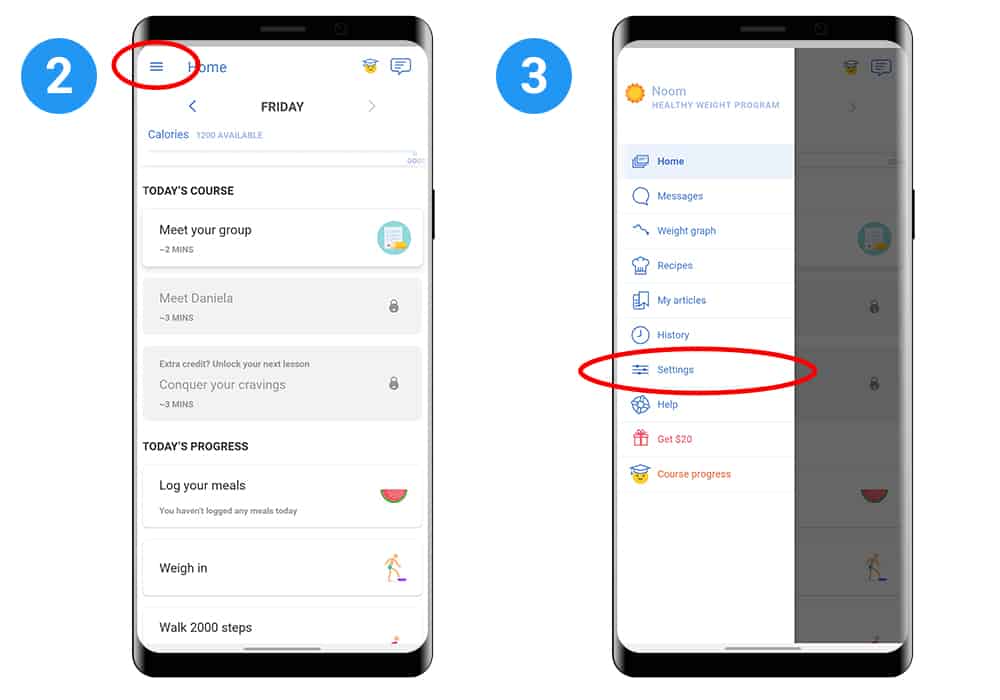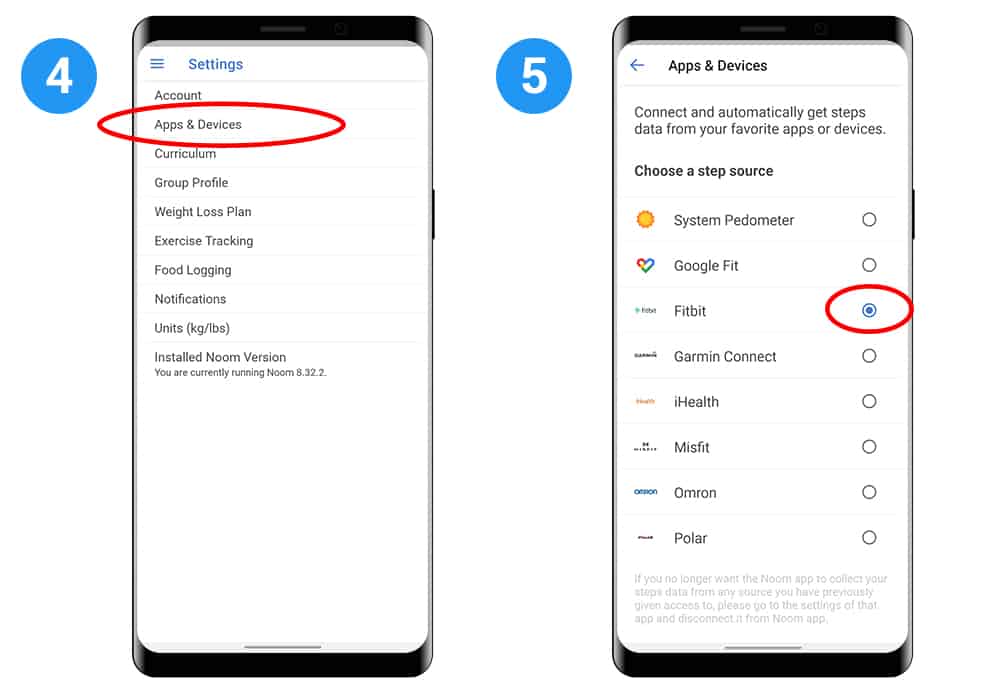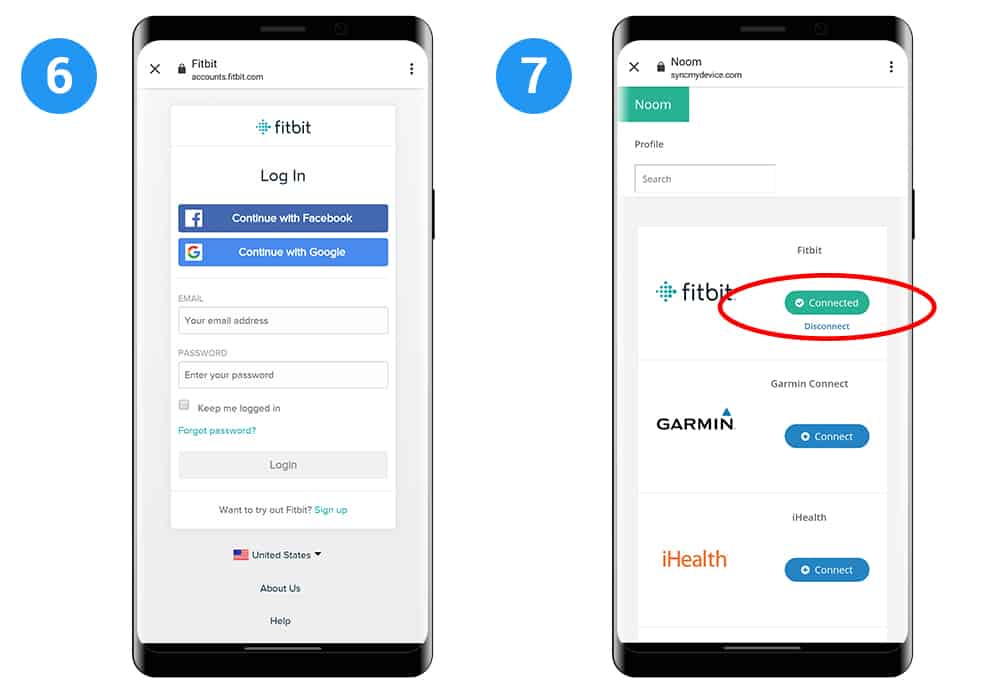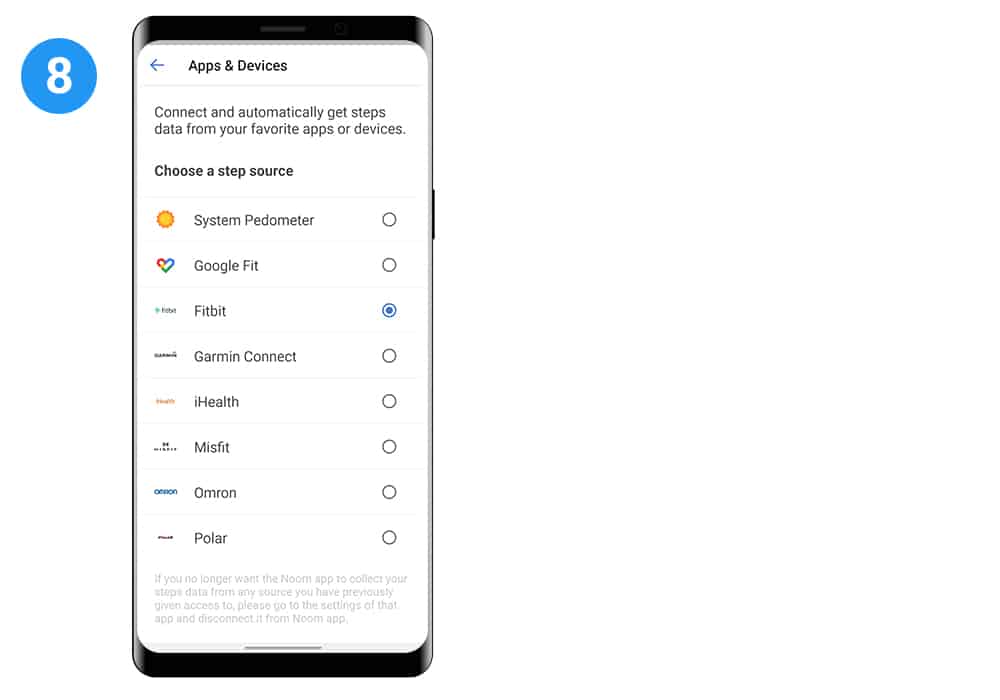The Noom app syncs with a wide range of health and fitness apps, but keep in mind that Noom only syncs your steps and weight information.
If the app you’re syncing with Noom only tracks step data (not weight), the step data will show up in Noom.
Here’s a list of compatible apps:
Please note:
- You can also manually enter weight and steps within the Noom app.
- Deleting a reading on a third-party device or app doesn’t delete it on Noom.
- There can be a time delay in data transferring from a third-party app to Noom. This process can take up to an hour due to potential delays from the fitness tracker’s cloud servers.
ANDROID:
1. Open the Noom app.
2. Tap the hamburger menu icon (three horizontal lines) in the upper left corner.
3. Tap Settings
4. Tap Apps & Devices
5. You’ll see a list of apps that you can connect with Noom. Find the app you want to sync and select the radio button to begin.
6. You’ll be prompted to log in with your account credentials associated with the other app.
7. Once you’ve logged in, you’ll see that your other app is now connected with Noom in the list of available apps.
8. Tap the Back button on your device and you’ll see your step source selected in the step source list.
9. In order for Noom to pull step data, make sure that your wearable’s associated cloud account is showing the most up-to-date values.
10. Once you’ve confirmed the proper values are appearing on your device’s cloud account, you’ll see the step data within a few minutes.
Note: Syncing takes a bit of time since Noom’s servers are constantly getting in touch with servers from other apps.